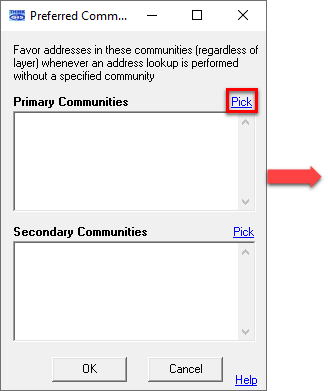
.png)
|
Preferred Communities |
Think GIS allows users to set up a list of community names that should be favored when doing address, intersection, and place name lookups. Configuring a list of preferred communities makes it easier to include address layers in the map from neighboring communities without the risk of causing ambiguity due to similar addresses existing in multiple communities.
Example
Preferred communities is best explained by example. If the department operates primarily in the city of Ridgewood and have an address called 101 Main St., but there is also a 101 Main St in 3 other neighboring communities on the map. An address lookup would function as follows:
Without Preferred Communities: If there are no preferred communities setup for the map, then a search for "101 Main St" would return a pick list showing all 4 addresses that match that name. It is important to note here that this pick list is only displayed when a community name is not specified in the requested address. Requesting "101 Main St, Ridgewood" would zoom to that single address.
With Preferred Communities: If Ridgewood is listed as one of the preferred communities then the same search for "101 Main St" would zoom directly to the address in Ridgewood, because it has been told to favor Ridgewood whenever there is any ambiguity. Again, this assumption only applies when there is no community specified in the requested address. If the requested address had been "101 Main St, Mahwah" then Think GIS would have zoomed to the Mahwah location regardless of how the preferred communities are setup.
Setup
Users can setup preferred communities by clicking in the Geocoding column of the Layer Settings screen. This will display the following window. A typical setup for a city customer might be to list their own community as the one and only community in the primary list and then list any neighboring communities in the secondary list. As a result, Think GIS will first attempt to find a match in the primary community. If a single match is found it will zoom to that address without displaying a pick list. If no matches are found in the primary community then it will attempt to find a match in one of the secondary communities. If a match is found it will zoom to that address. Only when no matches are found in the primary or secondary communities does it broaden its search to all remaining communities.
Multiple Primary Communities may be added in cases where the map is being used for dispatching to multiple communities, such as a county dispatch center.
Notes:
•Applies To All Layers: The same list of preferred communities is shared by all layers so it doesn't matter which layer has been selected when this link is clicked. The preferred Communities are stored in the tgm file.
•Blank Community Name: Any feature that has a blank community will be treated equivalent to those that have a primary community when it comes to address searches. However, they will not be favored in search suggestions.
•No Requested Community: If a community name is included in an address search then none of the preferred community functionality described herein applies. Preferred communities are only used when no community is provided in the requested location.
•Street Name Match VS Preferred Community: If the requested street name matches a feature in a secondary or tertiary community better than it matches a feature in the primary community then Think GIS will favor the better matching street name over the preferred community.
•Place Name Layers: Another feature new to Think GIS is that place name layers can now have an optional "Community" field. If present then search results for place names will be prioritized by primary and secondary communities as described above.
•Intersections: If the road layers have a "Community" field then search results for intersections will be prioritized by primary and secondary communities as described above.
•Aliasing: Aliasing works just as before. Aliasing gets applied to the requested address BEFORE applying any preferred community logic.
•Default Community: The workstation setting "Default Community" is not compatible with preferred communities. The default community gets automatically added to any address request that does not already have one. And therefore, it prevents the preferred community logic from being applied since preferred community logic only applies when no community is specified.
•Excluding layers from address searches: In the past we have often marked address layers of surrounding communities as excluded from searches. This was done to cause Think GIS to be more likely to zoom to a single matching address in the main city rather than showing a pick list of other similar matches in other cities. With the use of preferred communities it might be possible to now include those surrounding address layers in the search. However, if an address layer is marked as excluded, it will still be excluded from address searches in this new version of Think GIS regardless of how the preferred communities have been setup.
•Search Suggestions: As a location is typed into the search box, the results will now be sorted such that features in the primary and secondary communities will be listed at the top. A "Community" field can be added to any layer to facilitate this preferential treatment. Whenever making changes to the list of preferred communities, users will have to click the "rebuild search index" link to immediately see its effects in the search suggestions. Otherwise, the new settings will appear when reloading the map.
•For more about address layers and address lookup rules see the Address Finding topic.
|
Copyright © 2025 WTH Technology |