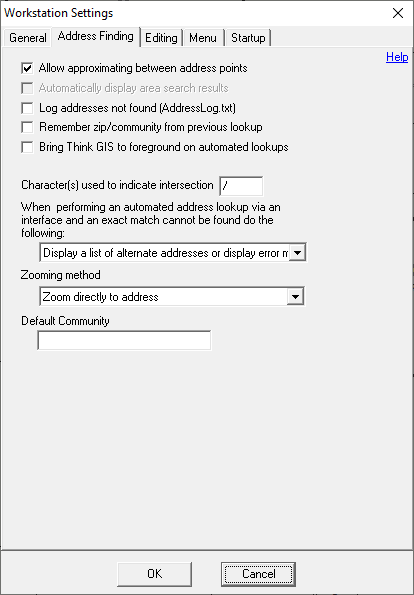
|
Address Finding |
Workstation settings are options stored with each computer and apply regardless of what map is open. Workstation settings are stored in the tm4.ini file. To access these settings select "Workstation Settings" from the Setup menu.
Allow approximating between address points
This parameter controls how Think GIS looks up addresses. Uncheck this box to prevent Think GIS from approximating the location of an address based on surrounding address points. See Address Finding for more information.
Automatically display area search results
Auto area search setup has been moved to the Map Settings screen.
Remember zip/community from previous lookup
Check this option for Think GIS to automatically fill the address search window with the zip code or community name of the previous address search. This option does not apply to searches done using the search box on the Think GIS main menu.
Bring Think GIS to foreground on automated lookups
When this box is checked Think GIS will attempt to push itself to the front of all other windows on the screen whenever it receives an address lookup command from another application such as 911 or CAD interface. Note that some Windows versions and/or security configurations prevent applications from automatically bringing themselves to the front.
Characters used to indicate intersection
By default, Think GIS looks for a forward slash "/" to determine if a requested location is an intersection. Use this box to specify a different or additional characters that might be used to separate two street names as part of an intersection request. It is important to note that ANYTIME one of these characters is found in a location request, Think GIS will assume the requested location is an intersection and interpret it accordingly. This only applies to location requests that are not already parsed which includes locations typed into the search box at the top of the Think GIS screen as well as any use of the "Find" command sent by other applications. It does not apply to pre-parsed address searches such as when a user fills out the Find Address form or when another application sends a FindAddress command.
No Exact Address Match Actions
When an exact address match can not be found, Think GIS will automatically approximate the address location based on other address points and\or range values on the map. It may be set to Do Nothing with this drop-down menu.
When users specify a community name here, Think GIS will assume this community when no community is included in an address request. Consider using the newer Preferred Communities setting instead of a default community.
|
Copyright © 2025 WTH Technology |