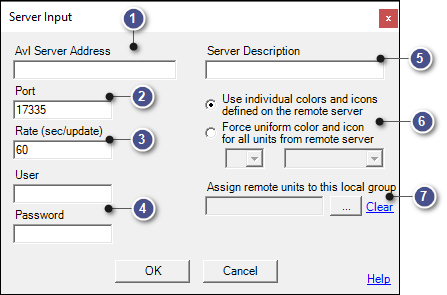
|
Server Input |
This configuration window is where users may change the parameters of an existing external server source, and is accessible on the Input Tab > Receive input from Other AVL Servers > Change.
|
AVL Server Address |
|
|
Enter here the IP address or machine name of another AVL server from which input traveling. |
|
Rate |
|
|
How often, in seconds, this AVL server requests fleet updates from the other AVL Server. Every time this many seconds elapse, this AVL Server will send a request to the other AVL Server asking for the position of all vehicles that have updated since the last request. |
|
User/Password |
|
|
If the other AVL Server requires clients to login (See "Require Think GIS login" on Output tab) then specify a user name and password here. Keep in mind that this needs to match a user defined on the other AVL Server, not this one. The user permissions on the other AVL Server may limit which vehicles are relayed to this server. |
|
Server Description |
|
|
Use this field to enter a descriptive name to more easily identify the server this entry is referring to. |
|
Icon Appearance |
|
|
Use individual colors and icons defined on remote server Using this option, relayed units will appear in the List Of Units and on the map with the same icon and/or color configured on the AVL Service that they came from.
Force uniform color and icon for all units coming from this remote server Use this option to help differentiate the relayed units from other agencies. This forces all units from the other server to appear on the map using the color and icon specified.
Clicking on the left box brings up a color palette: Clicking on the right box brings up the vehicle icons list:
|
|
Assign to Group |
|
|
All units relayed from the other server will be assigned to this local group. This makes it possible to control which Think GIS clients are allowed to see these relayed units. See Using Vehicle Groups. Leaving this box blank assigns no group to these units. The unit's original group, as stored on the other AVL Server, has no meaning to this AVL Server.
|
|
Copyright © 2025 |