|
Trim Button |
Use the trim tool to shorten or extend a polyline to meet another.
To trim a set of polylines
1) Click the ![]() button on the Editing Toolbar (or Ctrl-Shift-N).
button on the Editing Toolbar (or Ctrl-Shift-N).
2) Using the "trim to" cursor select an existing polyline that marks the extent to which other polylines will be trimmed.
3) Next use the "trim/ext" cursor to select a polyline that needs to be shortened or extended to meet the polyline selected in the above step. If shortening a polyline it is important to select the polyline on the end that will be removed.
4) Continue to select other polylines that need trimmed to the same base polyline or click the right mouse button when finished, and be returned to step 2 to select another base polyline. Click the right mouse button again to completely finish out of this tool.
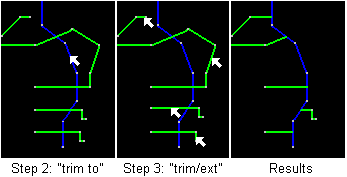
Notes:
•It is not necessary to specify a Current Feature or Current Layer before using this tool. The tool works on any layers that are, visible, locked, and selectable. The "trim to" line, however, does not have to be on a locked layer since it does not get modified.
•See also the move tool for dragging vertexes.
•Tool use instructions will also appear in the footer of the Think GIS window in the Instructional Bar.
|
Copyright © 2025 WTH Technology |