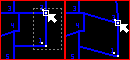
|
Move Selection |
The move tool can move several vertexes at once by selecting them with a window.
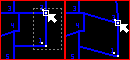
To move a selection
1) Click the ![]() button on the Editing Toolbar (or Ctrl-Shift-H).
button on the Editing Toolbar (or Ctrl-Shift-H).
2) By pressing and holding down the left mouse button draw a selection window around the vertexes to be moved.
3) Repeat step 2 to select additional vertexes or click the right mouse button (or Esc key) to proceed to the next step.
4) Using the "move from" pointer left click on a reference point on or near the selection.
5) Using the "move to" pointer left click on the new location for this reference point.
6) All vertexes and their corresponding entities will then be moved in the direction and distance indicated by the from-to points.
7) Continue to move the current selection further by selecting another set of from and to points or click the right mouse button (or Esc key) to finish moving the selection.
Notes:
•It is not necessary to specify a Current Feature or Current Layer before using this tool. The tool works on any layers that are, visible, locked, and selectable.
•The selection method described above moves vertexes only, not entire entities. So if a polyline has some vertexes inside the selection and some outside then the polyline segment that crosses the selection border may get stretched. To assure that all the vertexes of an entity and no others are moved, use the move entity technique.
•In place of steps 4 and 5 above, users can also simply drag and drop any selected vertex using the "move from" pointer and all other selected vertexes will move by the same amount.
•Press the F key to enter the Fence selection mode to draw a freehand selection boundary to more precisely control what gets selected.
•For other similar techniques on using the Move tool see Moving Entities.
•Use any of the magnifying glass buttons to zoom in, zoom out, and pan while in the process of moving.
•Tool use instructions will also appear in the footer of the Think GIS window in the Instructional Bar.
|
Copyright © 2025 WTH Technology |