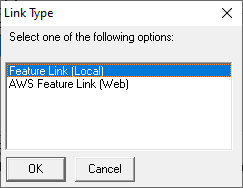
|
Feature Link (Local) |
Clicking the Add Button on the Feature Links window will pop up the Link Type window below. Choose the applicable link type and click OK.
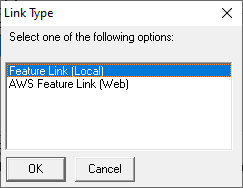
The following describes the Feature Link (Local), for more information about web links click here. The action of the link is defined by one or more Think GIS commands listed in the Run Script window below.
|
Descriptive Name |
|
|
Type here the name of the link as is should appear on the Feature Form. |
|
Run Script |
|
|
This area will allow users to input one or more Think GIS commands that are to be executed when the link is clicked. Users may also use the Add Command button to set up a variety of preset commands. See Examples. |
|
Browse... |
|
|
The most common type of Feature Link is one to open a file, such as a floor plan image or pre-plan. This option allows the user to browse to the desired file and automatically populates the Run Script section with the correct values. The use of path variables within a layer is important to assure that the information will be usable by other users. For more information read about Data Directory and Path Variables. |
|
Add Command |
|
|
Pops up a window with some suggested commands. Click here for more information. |
|
Automatically execute when form is opened |
|
|
Check this box to indicate that the link should be automatically launched any time the user double clicks on this feature in the map display. |
|
Close Feature form when executing |
|
|
Check this box to indicate that the Feature Form should be automatically closed anytime this link is clicked. The effect of having both Auto-execute and Auto-close checked is that the link content gets displayed in place of the standard Feature Form anytime the user double clicks a Feature on the map display. |
|
Convert to AWS Web Link |
|
|
This option on the link setup form allows the user to create a web-based link for a file that is currently configured locally.
A warning message will pop up each time a link is converted. Click OK to proceed.
The link setup form will automatically close and the link name will display with a "$" to the left of it, indicating that it is now an AWS link. To see the converted link, simply click the Change button while the link is highlighted in the Feature Form Links window. For more information on AWS Web Links click here. |
Notes:
•Things to understand when creating links are listed in the Relative Paths and Path Variables section.
•The file linked will be available to anyone within the file network, providing they have at least read access to the file directory.
•The Feature Link Window may be resized by mousing over the corner until expansion arrows appear, then left-click and drag the corner out or in to resize the window.
•The Descriptive Name box allows up to 31 characters.
•The Run Script box allows up to 191 characters.
|
Copyright © 2025 WTH Technology |