|
Draw Circle Button |
Use the Circle button to place a circle on the map.
To draw a circle on the map
1) Specify a Current Layer and Current Feature on the edit tool bar. This should be the feature to represent with this circle. If necessary first use the New Ftr button to create the feature.
2) Click the ![]() button on the Editing Toolbar (or Ctrl-Shift-X).
button on the Editing Toolbar (or Ctrl-Shift-X).
3) Place the cross hairs at the location of the center of the circle and click the left mouse button.
4) In the form that appears (see example below) enter the radius.
5) Specify whether a polyline entity type or area entity type be drawn. Area entity types can be filled in with a solid color and used with the Identify Area tool. Polylines are not filled in.
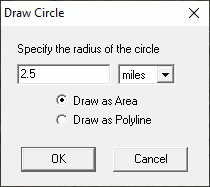
Notes:
•All circles are drawn as a series of line segments with vertexes every 1 degree around the circle.
•See the Draw Polyline tool for drawing arcs.
•Tool use instructions will also appear in the footer of the Think GIS window in the Instructional Bar.
|
Copyright © 2025 WTH Technology |