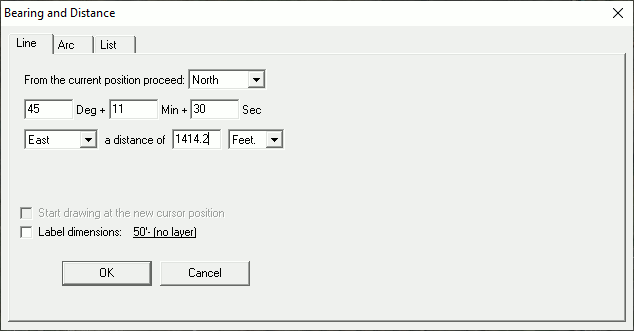
|
Line Tab |
The bearing and distance window is used to move the cross hairs a precise bearing and distance from its current position. Users can use it to draw a single line segment or to draw an entire property description. To display this window press the D key while in line drawing or area drawing mode.
Click on the interactive image below for more information.
Note: The List Tab option, which allows users to type in a complete description all at once, is a more practical tool to use for deed descriptions but this example is included here for those who prefer to type the calls one at a time using the Line Tab.
How to draw a simple area using the Line Tab :
Consider the following example deed that describes a triangle.
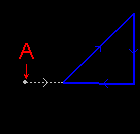 "Starting at benchmark point "A" proceed north 90 degrees east a distance of 500 feet to the point of beginning then proceed north 45 degrees 11 minutes and 30 seconds east a distance of 1414.2 feet then proceed south a distance of 1000 feet, then proceed north 89 degrees 49 minutes 41.8 seconds west a distance of 1001 feet back to the point of beginning."
"Starting at benchmark point "A" proceed north 90 degrees east a distance of 500 feet to the point of beginning then proceed north 45 degrees 11 minutes and 30 seconds east a distance of 1414.2 feet then proceed south a distance of 1000 feet, then proceed north 89 degrees 49 minutes 41.8 seconds west a distance of 1001 feet back to the point of beginning."
1) After starting the draw area tool (or parcel split wizard), move the cross hairs to point A. Don't click this point since the boundary does not yet start here.
2) Press the D key on the keyboard.
3) In the bearing and distance window select North as the base direction, type 90 in the degrees window, select East as the direction, and type 500 as the distance.
4) Check the box to start drawing at the new cursor position. (This box is only enabled if a starting point has not already been clicked.)
5) Click the OK button and the drawing process will be started at the point specified.
6) Repeat the process for the second call entering north, 45, 11, 30, east, and 1414.2 into their respective locations.
7) Click the OK button and a line will be drawn from the previous point to this new point.
8) Repeat the process for the second call entering south, 0, 0, 0, east, and 1000 into their respective locations.
9) Click the OK button and a the second line will be drawn. (At any point, users can click cancel and finish drawing the parcel free-hand.)
10) Repeat the process for the last call entering north, 89, 49, 41.8, and 1001 into their respective fields.
11) Press the Cancel button to exit bearing and distance mode and return to normal drawing mode.
12) Click the right mouse button (or Esc key) to finish the drawing mode. If drawing an area, the area will automatically close itself if the last point doesn't exactly match the starting point.
How to specify deflection:
Some calls may be specified in the form "... then deflecting left 10 degrees a distance of 100 feet ...". This syntax indicates that the angle is relative to the previous bearing. In this rare case, select "Deflecting" in the base direction pull down list, enter the angle as normal, and select "left" or "right" in the direction pull down list.
How to insert free-hand geometry into a description
If a deed description contains something like "... and then following the center of said creek ...," simply click the cancel button on the bearing and distance window and free hand one or more line segments. To return to bearing and distance mode press D.
Other notes:
•The bearing and distance form is designed for rapid keyboard entry. Most deed calls may be typed without having to use the tab key.
•Keep in mind that due-north is not always straight up on the screen. This varies based on what projection the map uses and where users are drawing within that coordinate system.
•If clicking a starting point on the map and then manually moving the cross hairs before entering bearing and distance mode, the bearing and distance will be calculated from the cross hairs current position, NOT the starting point of the line. A warning message will indicate if this happens.
•Users can also view a running bearing and distance readout at the bottom of the screen whenever drawing lines manually.
•See also the Parcel Split Wizard.
|
Copyright © 2025 WTH Technology |