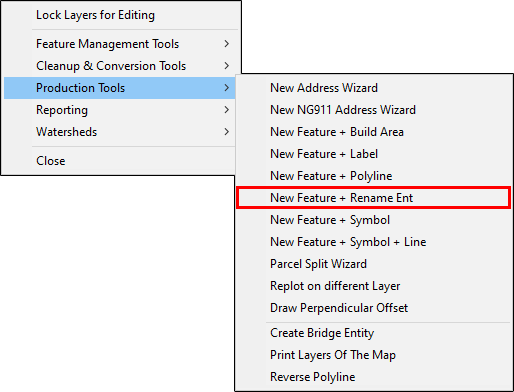
|
New Feature + Rename Ent |
This wizard automates the Rename Ent tool, located on Tools Menu > Show Map Editing Tools > Advanced Tools > Production Tools, by combining it with the New Ftr button to form a single procedure. In the below example, this tool is being used to add suffixes to a series of address points on an apartment complex.
Running this procedure:
1) Lock the desired layer(s) for editing, zoom to the location of the existing feature(s) to be renamed, and then select this tool from the Production Tools menu.
2) If this is the first time running this tool since starting Think GIS, setup configuration is required. Once the tool has been configured, it will retain the settings unless either the user opts to change them or Think GIS is closed. Select the Destination Layer, the layer to use for the renamed entity, and then click OK.
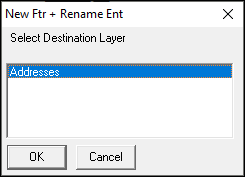
3) Determine how best to manage duplicate features.
•Add it anyway= This option will create a duplicate feature using the existing duplicate feature.
•Prompt before adding= This option will pop up a notice that a feature with the same Feature Name already exists in the layer. (WTH recommends using this option, if unsure.)
•Use existing Feature= This option will simply use the existing feature that the input Feature Name is duplicating.
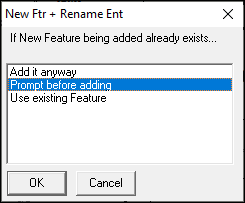
4) Enter the new Feature Name and any other desired field values, and then click OK.
.png)
5) Left click on the entity to be renamed.
6) Answer Yes to rename the entities. As soon as this step is complete, the tool will return to step 4 to start again with a new feature. Press Esc or click Cancel on the Feature Form displayed to finish this process.
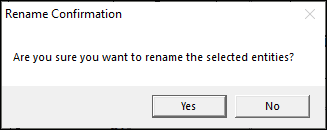
7) The new Feature Name is will now display on the map.
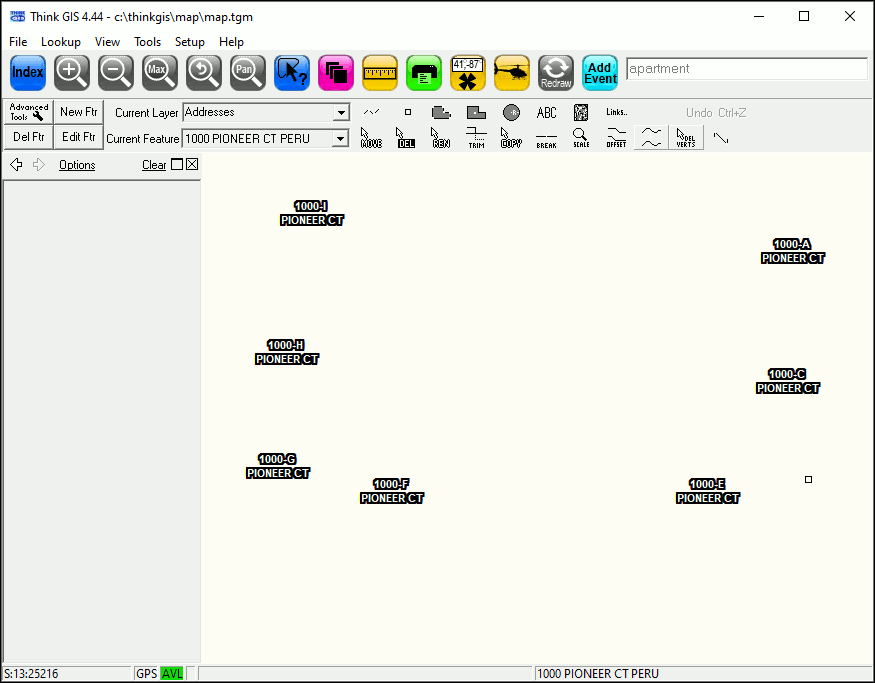
Notes:
•Some data in the feature form may be automatically generated due to the field settings. See Layer Format for information.
•Use the NewFeatureWizard command to programmatically pass a layer name and exist action to this tool.
•See other similar tools on the Production Tools menu.
•Tool use instructions will also appear in the footer of the Think GIS window in the Instructional Bar.
|
Copyright © 2025 WTH Technology |