|
New Feature Button |
To create a new feature
1) Using the Current Layer pull down list select the layer that the new feature will belong to.
2) Click the ![]() button on the Editing Toolbar (or Ctrl-Shift-C).
button on the Editing Toolbar (or Ctrl-Shift-C).
3) Fill in the blank feature form and click the OK button.
4) The new feature will be automatically inserted into the index according to the sort rules for this layer and displayed in the "Current Feature" window.
Example feature form
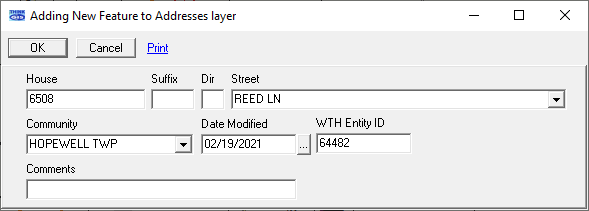
Notes:
•While typing information into the blank new feature form use the tab key to move from field to field. Some fields may already be pre-populated with values from the last feature added. See Layer Format to customize the behavior of this form.
•After step 3 above, the message "A Feature with the same identity already exists. Do you want to add this feature anyway?" may appear. Features are considered duplicate if their key fields match. See Layer Format for more information.
•The next step that usually follows adding a new feature is to draw one or more entities on the map to represent this feature. These buttons are found just to the right of the Current Layer window.
|
Copyright © 2025 WTH Technology |