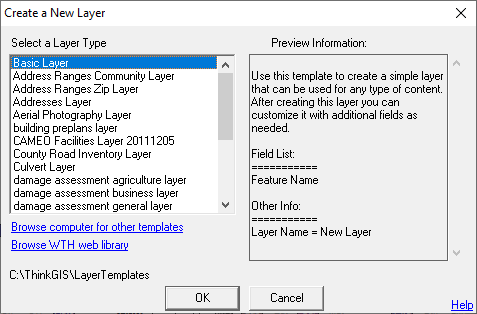
|
Create a New Layer Window |
The Create a New Layer Window displays a list of layer templates available for creating a new layer.
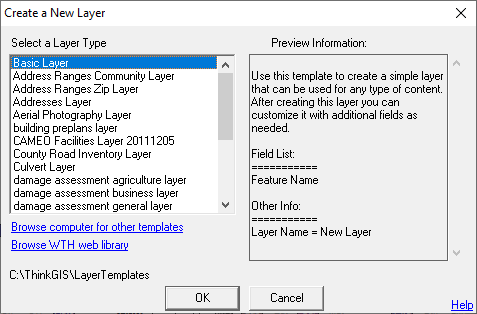
Select a layer type
The left half of the Create New Layer Window displays a list of layer templates for users to choose from. The right half of the window displays a summary of the layer selected. The summary shows a description and a list of fields used in this layer. The description displays the content of the [Description] section of the layer's advanced layer settings.
Browse computer for other templates
Click here to locate layer templates in other locations on the computer
Browse WTH Web Library
Click here to download additional layer templates from WTH's web based library.
Template Directory
The directory name displayed below the template list is where Think GIS is looking for this list of templates. By default this location is the "LayerTemplates" directory under the Think GIS folder. Users can specify a different default directory in workstation settings.
Notes:
•Layer templates are simply empty layers that have been setup with the appropriate set of fields, form layout, colors, and other settings recommended for certain applications.
•The Layer Format or form layout can be further customized after the new layer is created.
•Users can create layer templates from existing layers by clicking Create Template on the More Layer Settings Menu.
|
Copyright © 2025 WTH Technology |