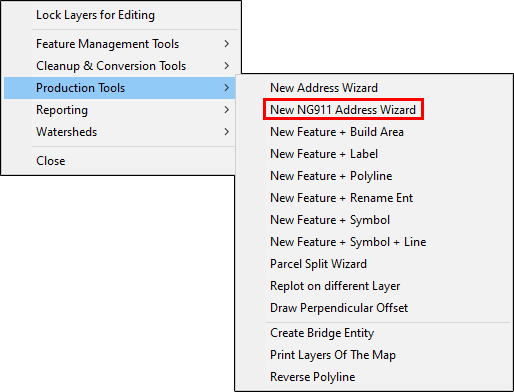
|
New NG911 Address Wizard |
The New Address Wizard, located on Tools Menu > Show Map Editing Tools > Advanced Tools > Production Tools, was designed to work with the native Think GIS address format. Next Generation 911 (NG911) address points are formatted differently, requiring an automated, friendly means of creating new addresses on NG911 layers. Use this tool to automate the process of determining the NG911 address for a new structure and placing the new address point on the map. Think GIS calculates the new address based on nearby point addresses on the same road.
1) Lock the NG911 address layer for editing, zoom to the location of the new structure, and then select this tool from the Production Tools menu.
2) Using the cross hairs click on the location where the new structure is to be located.
3) Using the cross hairs again, click on the road at the point where the structure is to be addressed from. This will typically be the point where the driveway will meet the road.
4) A new address form is next displayed with the main address fields Add_Number, St_PreDir, St_Name, St_PosTyp, Inc_Muni completed. Complete any other desired or required fields, and then click OK.
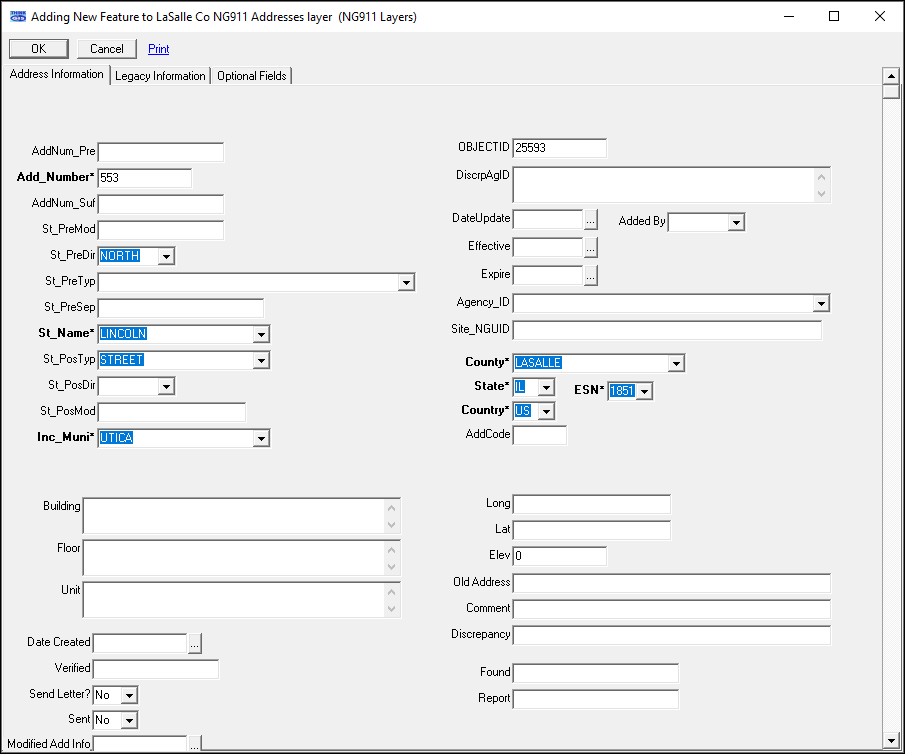
5) The new NG911 address point will now be placed on the map.
Notes:
•The New NG911 Address Wizard calculates the house number of the new NG911 address based on one or more of the following types of information:
oNG911 Address Range Layer: If an NG911 address range polyline exists on the road near point (B) then the house number will be calculated based on the NG911 address range feature.
oNG911 Address Points: If existing NG911 address points are found on the same road then one or two of them may be used to calculate the new house number.
oIntersections: Rural roads named using the Purdue Grid System or other similar addressing system can sometimes be used to determine a reference point used to calculate a new NG911 address.
•See also Address Calculation Tool.
•If there is no NG911 address range layer, the wizard will only use the NG911 address points. If there are no NG911 address points on the selected side of the centerline, the wizard will prompt the user to confirm the reference NG911 addresses with the following popup:
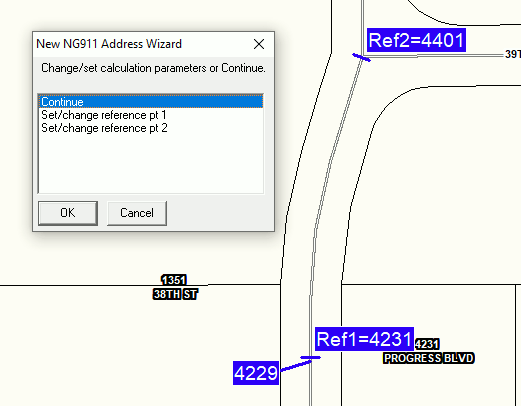
oTo change a reference point, select the desired point from the list, click OK, and then follow the instructions in the Instructional Bar.
•Tool use instructions will also appear in the footer of the Think GIS window in the Instructional Bar.
|
Copyright © 2025 WTH Technology |