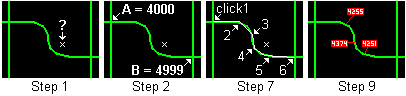
|
Address Calculation Tool |
Use this tool, located on Tools Menu > Show Map Editing Tools > Advanced Tools > Reporting, to calculate a house number for a new address.
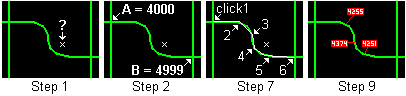
To calculate addresses
1) Zoom to the location on the map where the new address or addresses will be.
2) Identify two known address locations for this road; one before the new address and one after. These can be existing address points, low and high address range for this segment of road, or any other reference points for which the address is known such as a section line or intersection. These two locations will be referred to below as points A and B.
3) Select "Address Calculation Tool" from the ![]() menu.
menu.
4) Enter the known address for starting point A.
5) Enter the known ending address for point B.
6) Answer the next question to determine the odd side from the even side of the road, based on the roads direction of travel, or the direction in which the address points increase.
7) Use the cross hairs to trace the path along the road from point A to point B. Do this by clicking the left mouse button on two or more points along the path. Its not necessary to match every vertex of the path, just click enough points to trace the general path of the roads. Click the right mouse button (or Esc key) when finished.
8) Move the mouse on either side of the path the calculated house number is displayed.
9) To temporarily mark an address click the left mouse button at one or more locations.
10) Click the right mouse button (or Esc key) to finish. Any addresses marked in the previous step will stay highlighted on the map until executing the Redraw command(Alt+R).
For a more automated process of assigning addresses to new structures see the New Address Wizard.
|
Copyright © 2025 WTH Technology |