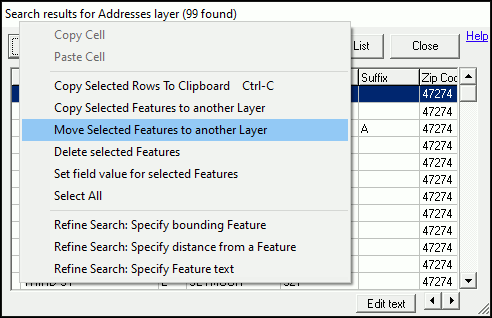
|
Move Selected Features to another Layer |
This tool will move selected feature(s) to another layer, and remove them from the source layer.
1.) Select feature(s) to be moved. To move all Search Results to another layer, use the Select All tool before executing the "Move Selected Features to another Layer" tool.
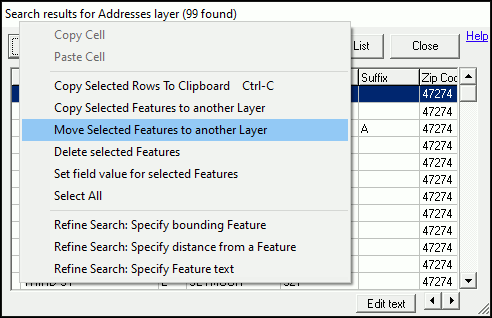
2.) Choose the destination layer, then click OK.
.png)
3.) Depending on the format of the destination layer, some Field Mapping will be required. In the following examples, the destination layers have some differences which will affect the features being moved.
Example 1: In this case, the destination layer does not have a Source field. Therefore, any data in the Source field in the source layer will not be moved to the destination layer.
.png)
Example 2: The destination layer has many fields that do not match the source layer field names. To map them, first, select the field in the source layer window, then select the field that should contain that data in the destination field. Continue through the list of source layer fields until all are mapped, then click OK.
.png)
4.) The source layer will no longer contain the feature.
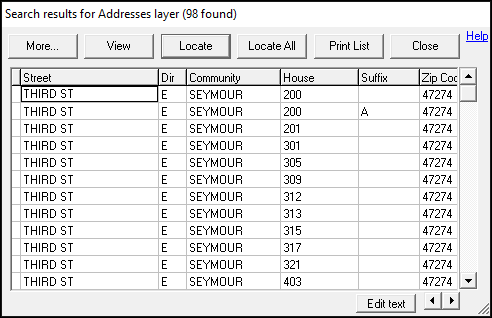
5.) The destination layer will now contain the feature(s) which were moved.
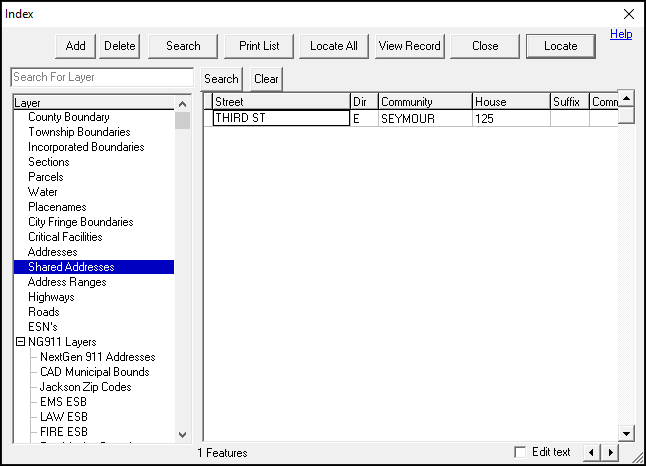
Notes:
•When moving features to another layer it is important to confirm the destination layer has fields that are formatted similarly to avoid any data loss. For example, if moving a street name into another layer, be sure that the character length on the destination layer field is formatted with enough characters to accept the longest street name. This information may be determined by checking the Field Lengths in Layer Format or using the Diagnostic Information link to see a report of all character lengths for a given layer under the Field Usage section.
•If Field Mapping is required and a TMGUID field is present in the Source but not the Destination layer, it is recommended that the action is canceled and a GUID field is first added to the Destination layer.
|
Copyright © 2025 WTH Technology |