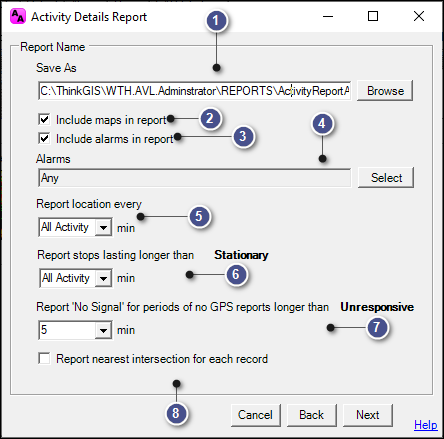
|
Report Parameters |
This configuration window allows users to configure the report parameters, and is accessible on the History Tab > Activity Report.
|
Include alarms... |
|
|
Checking this box will add triggered alarms, based on the selections made, during the configured time parameters. |
|
Alarm selection |
|
|
Click the Select button to pull up a list of alarms to choose from. Uncheck any alarms not to be queried, then click OK.
|
|
Report frequency |
|
|
Either set the number of minutes to lapse between vehicle reports, or select "All Activity" to view every GPS report. It is advised that this number be higher if a larger number of vehicles are selected over a long period of time in order to keep the report size manageable. |
|
Report stops... |
|
|
Either set the maximum number of minutes a vehicle needs to be stopped before the report notes it as stationary, or select "All Activity" to view any time a unit is at the same location for more than 20 seconds. |
|
Report 'No Signal'... |
|
|
Set the maximum number of minutes a vehicle must be out-of-contact with the AVL Server before the report notes it as not reporting. |
|
Report nearest intersection... |
|
|
Check this box and set the radius to be queried in feet to collect the nearest intersection to the vehicle at the time of the report. If this box is not checked, the Reverse Geocoding Label Format defined on the Input Tab will be used. |
|
Copyright © 2025 |