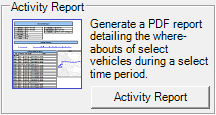
|
Activity Report |
The Activity Report on the History tab generates a PDF file showing both a summary and detailed listing of all activity for select vehicles over a select time period. This report is intended to replace the Old Activity Report. Unlike the old activity report, the new one is generated at the server, so it is not necessary to have Think GIS running locally in order to run this report.
To use this tool do the following:
1) Select the Activity Report button on the AVL Administrator History tab.
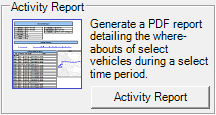
2) Select date and time parameters.
Click on the interactive image below for more information.
3) Select one or more vehicles to query.
Click on the interactive image below for more information.
4) Configure report parameters.
Click on the interactive image below for more information.
5) The first page of the report will summarize all parameters and vehicle details.
.png)
6) The following pages will display the AVL reports for each selected vehicle based on the selected parameters. If more than one vehicle is selected, the reports will be organized by one vehicle at a time.
.png)
Report Footnotes:
Within the report, anomalies will be addressed with a numeric indicating the issue and reason for it which will be listed at the bottom of the report as footnotes:
*1 Stop Determination: Whenever a vehicle reports the same location (+/- 100ft) for more than 20 seconds, the subsequent locations will be omitted from the log until the vehicle moves more than 100ft from the original stopped location. The report will note these omissions based on the "Report stops lasting longer than" value that is selected. This is done to trim thousands of redundant lines from the log. The 100ft buffer is used to allow for some drift in GPS location while the vehicle is stopped.
*2 Unexpected Change In Location: Any time two consecutive GPS reports are far apart but separated by only a short time period, a note is displayed. This can be caused by poor GPS coverage, or it can be a sign of bigger problems such as two different vehicles reporting with the same Modem ID.
*3 The map windows to the side of the activity logs above are blank because no display layers have been configured for AVL reporting. See the Input tab in AVL Administrator for more information.
*4 The location field of the above activity logs is not showing a descriptive location. This can occur if the system does not have access to the needed location files, the vehicle is outside of the extents of the location data provided, or the reverse geocoding options have not been setup on the Input tab in AVL Administrator.
Notes:
•See List of Units for an explanation of the difference between Vehicle ID and Vehicle Label.
•For first-time setup, see Server Side History Report Resources setup on Input tab for some settings that need configured to get the most out of this report.
|
Copyright © 2025 |