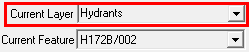
|
Copy all Features on Current Layer to Another Layer |
Use this tool, located on Tools Menu > Show Map Editing Tools > Advanced Tools > Feature Management Tools, to combine the contents of two layers.
To copy all features to another layer
1) Specify the source layer in the Current Layer pull down list.
2) Select this menu item from the Advanced Tools > Feature Management Tools menu.
3) Select a destination layer from the pop-up list of layers.
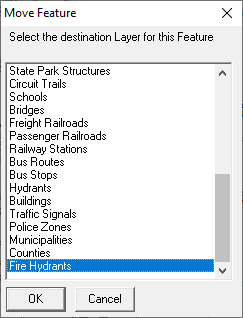
4) If the source and destination layers are not formatted with the same fields then Field Mapping will be required.
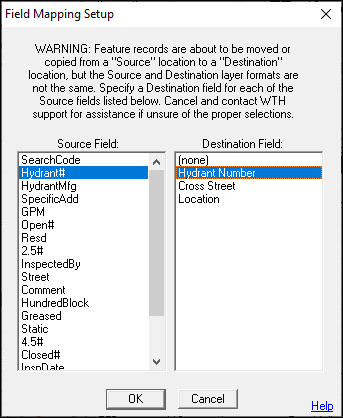
5) Selecting "Yes" will combine all feature with the same field values into a single feature. Selecting "No" will leave duplicate features. See layer format for determining which fields are the key fields.
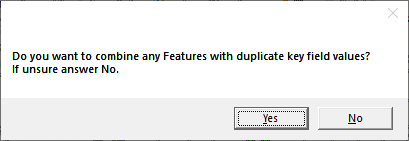
6) Selecting "No" will keep the features with no representation on the map in the new layer. Selecting "Yes" will remove those features from the new layer.
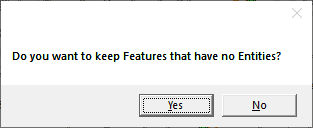
7) The new layer is now created.
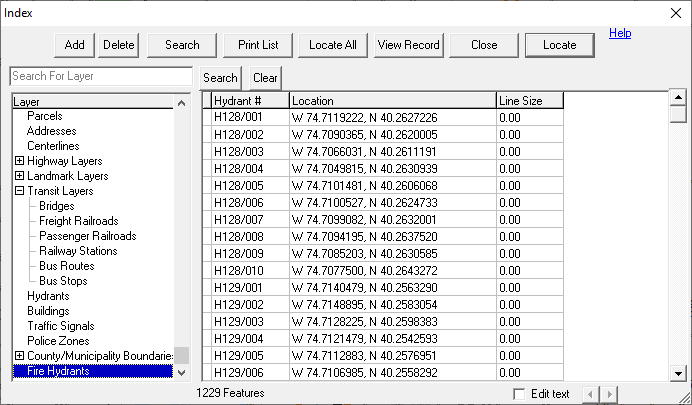
Notes:
•If Field Mapping is required and a TMGUID field is present in the Source but not the Destination layer, it is recommended that the action is canceled and a GUID field is first added to the Destination layer.
|
Copyright © 2025 WTH Technology |