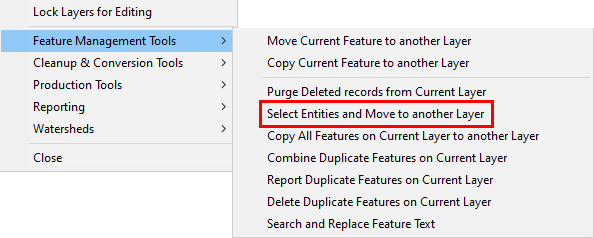
|
Select Entities and Move to Another Layer |
Use this tool, located on Tools Menu > Show Map Editing Tools > Advanced Tools > Feature Management Tools, to move/copy entities selected on the map from one layer to another.
To move selected entities to another layer
1) Select this menu item from the Advanced Tools > Feature Management Tools menu.
2) In the popup list select the layer containing the entities to be moved.
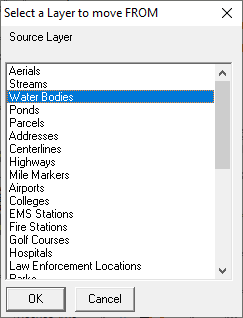
3) Use the "chg layer" cursor ![]() to left click on one or more entities to move. See window selection technique below. All entities picked may get highlighted, however, only entities on the source layer specified above will be moved.
to left click on one or more entities to move. See window selection technique below. All entities picked may get highlighted, however, only entities on the source layer specified above will be moved.
.png)
4) Continue to select additional entities or click the right mouse when finished selecting.
5) Select the destination layer from the popup list.
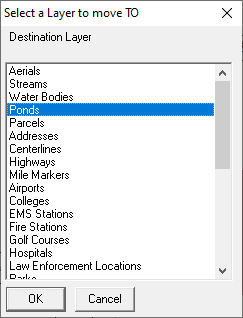
6) If the source and destination layers are not formatted with the same fields then Field Mapping will be required.
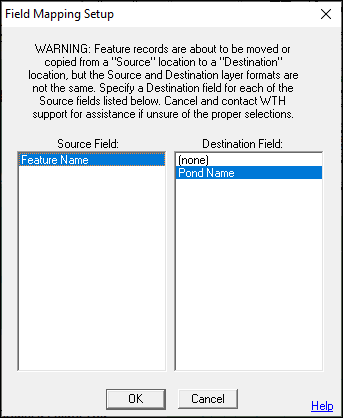
7) Selecting "No" will keep the features and entities in the layer copied from. Selecting "Yes" will remove those entities and features from the source layer.
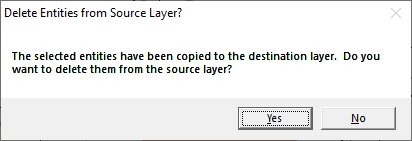
Notes:
•Both the entities that selected and their parent features are moved/copied to the destination layer. Other entities not selected, even though they belong to same feature, are NOT moved/copied.
•If Field Mapping is required and a TMGUID field is present in the Source but not the Destination layer, it is recommended that the action is canceled and a GUID field is first added to the Destination layer.
|
Copyright © 2025 WTH Technology |