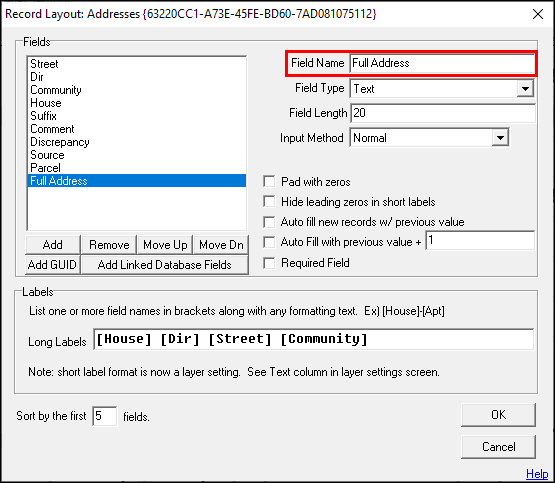
|
Concatenate |
This feature allows users to combine the contents of other fields into one. EX., In an address layer it would be possible to combine the House, Dir, Street, and Community fields into one field as the full address.
•Field names must be inserted wrapped in square brackets.
•Literal text may be added.
•Curly bracket rules described under the Label Format and Long Label Format sections may be applied here.
•The character limit for the setup of a Concatenate field type is 255.
•Cannot be used as a Sort field.
•All fields that are used in the concatenation must be above that field in field order.
1) Enter a short, descriptive Field Name.
2) Select the Calculated Expression option from the Field Type drop down menu.
3) To configure the concatenation parameters, click inside the Concatenation box.
4) This will bring up the setup form. Click Add Field, and then select the desired field(s) and click OK. Spaces and punctuation placed outside of the brackets will show in the concatenated expression values.
5) Continue adding fields as shown in step 4, and then click OK. Any characters not enclosed in brackets will display within the field values.
6) Once all parameters are configured, click OK.
7) All features on this layer will now display the concatenated expression in the configured field.
|
Copyright © 2025 WTH Technology |