|
Layer Specific Custom Buttons |
The "Cust Btns" column of the Layer Settings window can be used to configure layer specific command buttons that appear on the Think GIS toolbar. Unlike the custom buttons that can be setup in Workstation Settings, which are stored in the tm4.ini file, these buttons are stored in the layer file and therefore are only added to the Think GIS menu when this layer is loaded. Configuring Layer specific buttons and then sending the layer file to another user, these buttons will appear on that user's menu. Up to two of these buttons for a layer may be configured.
To setup a layer specific button
1) Open the Layer Settings window
2) Click in the "Cust Btns" column for the desired layer
3) Click the ![]() button next to one of the two slots.
button next to one of the two slots.
4) Complete the information on the setup screen as described below.
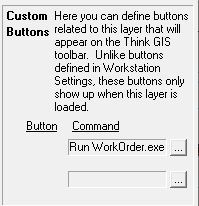
Button Display specify a image file name or text to be displayed on the button. For layer specific buttons it is a good practice NOT to use image files since not all users of the layer may have this same file.
Button Command Type any valid Think GIS command here. This is the command that will be executed when the button is clicked.
Hint This text will be displayed when the user holds the mouse over the button.
|
Copyright © 2025 WTH Technology |