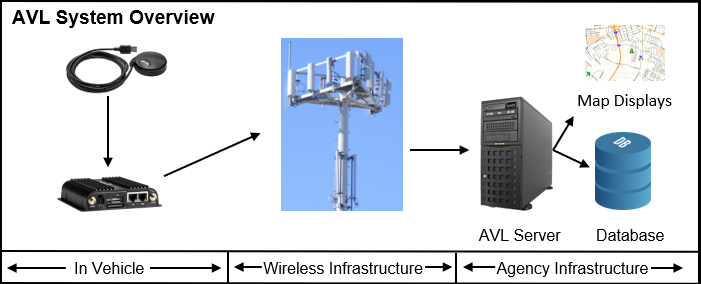
|
The AVL Service |
Overview
The AVL Service is the main component of the Think AVL system. The AVL Service runs as a Windows service on a computer referred to as the AVL Server. The AVL Service is responsible for processing all the GPS reports that come in from the remote GPS Device, maintaining a history of all locations, and distributing the live fleet state out to any Think GIS mapping computers that want to view this information.
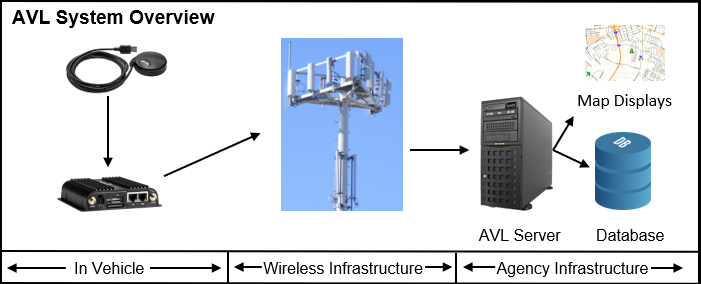
All interaction with the AVL Service such as recalling historic vehicle activity, system configuration, system diagnostics, etc.is done through the AVL Administrator.
AVL Server Setup
The AVL Service must be installed on a computer that has network connectivity to both the GPS devices and the Think GIS computers where the information will be viewed. If the AVL Service is not hosted by WTH, then it is strongly advised that the network administrator is present when doing an initial install of AVL Service. AVL Service is very communication intensive and most of the setup time is typically spent in troubleshooting routers and firewalls. See the AVL Network Requirements topic for more information.
Starting and Stopping The Service
If there is ever a need to shut down the AVL Service, it can be done using the Windows Services manager which can be found on the Windows Advanced Tools menu. Locate "AVL Service" or "WTH.AVL.Service" in the list of services, right click on it and choose "Stop". Select "Start" to restart the service. Make sure the Startup Type is set to Automatic to assure that the AVL Service automatically restarts on its own whenever the computer is restarted.
Capabilities
The AVL Server does not enforce a max unit limit; however, Think GIS currently will only display a max of 5000 units, providing those units' location updates occur no quicker than every 5 seconds.
Running Multiple AVL Servers
The AVL Service can be configured to work in tandem with other AVL Services. This type of arrangement is useful when two or more agencies want to share fleet information. See the AVL Administrator's Server Input settings for instructions on how to configure one AVL Service to share its fleet information with another AVL Service. Another option is to leave the AVL Services running independently and configure the Think GIS mapping software to monitor multiple AVL Services.
System Security
There are three methods of limiting who has access to the AVL Server. Any one of these will work.
Network Security: Network administrators can limit which computers are allowed to make TCP connections to the server. All connections to the server are done on TCP port 17335. See Output tab to confirm which port is being used by the AVL Server.
AVL Server Access Security: The "Only allow connections from these computers" setup on the Output tab lets users list the trusted computers that are allowed to connect to the AVL Server.
User Security: All AVL Administrator connections to the AVL Server do require a user name and password. Users are managed on the Users tab. Think GIS connections can also be required to login however that is not the default. See "Require Think GIS to login" on the Output tab form more information.
WTH Hosted AVL
WTH Technology can simplify AVL Server setup and maintenance and reduce up front costs by hosting the AVL Service. Contact us for more information.
|
Copyright © 2025 |