|
Offset Button |
Use the offset button to make a copy of a one or more polylines and offset it a given distance from the original.
To create an offset polyline
1) Specify a Current Layer and Current Feature on the edit tool bar. This should be the feature that the new polyline entity will belong to.
2) Click the ![]() button on the Editing Toolbar (or Ctrl-Shift-V).
button on the Editing Toolbar (or Ctrl-Shift-V).
3) In the offset distance window that appears enter the distance, in feet, to offset the new polyline from the existing one.
4) Point the offset cursor at any existing polyline and click the left mouse button. The extents of that polyline will be highlighted.
5) Continue to select other polylines that form an existing continuous chain and then click the right mouse button when finished selecting.
6) Next indicate which side of the polyline to offset the new line. Do this by clicking the cross hairs on either side.
7) Repeat steps 4 - 6 or click the right mouse button (or Esc key) when finished.
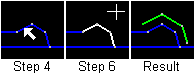
Notes:
•If the selected polylines have even a slight gap in their connectivity then the resulting polyline may not be complete
•Tool use instructions will also appear in the footer of the Think GIS window in the Instructional Bar.
|
Copyright © 2025 WTH Technology |