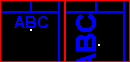
|
Modifying Labels |
The move tool can also be used to change the placement of a label.
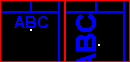
To modify a label
1) Click the ![]() button on the Editing Toolbar (or Ctrl-Shift-H).
button on the Editing Toolbar (or Ctrl-Shift-H).
2) Select the label to be modified. To do this move the pointer over the insertion point of a label and click the left mouse button. The insertion point is a small dot at the bottom left, bottom center, or bottom right of the text.
3) Using the text box that appears, position the label in its new location and click the left mouse button. See table below.
4) Continue to move other labels or click the right mouse button (or Esc key) to finish.
Use the following keystrokes to control how the label is placed:
Left Click Place label
Up Rotate text +1 deg
Down Rotate text -1 deg
Left Rotate text +22.5 deg
Right Rotate text -22.5 deg
PgUp Increase text height
PgDn Decrease text height
C Center justify text
R Right justify text
L Left justify text
Scroll Wheel same as PgUp / PgDn
Notes:
•Tool use instructions will also appear in the footer of the Think GIS window in the Instructional Bar.
|
Copyright © 2025 WTH Technology |