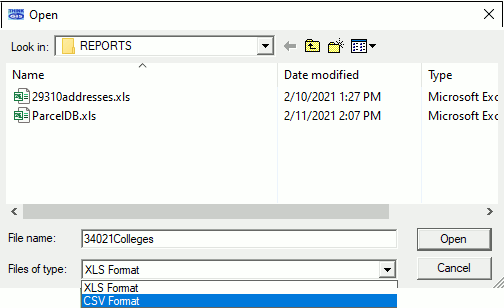
|
Export to Excel Spreadsheet |
Use this item, located on the Tools Menu > Import/Export Menu, to export all feature text, for a specified layer, into a Microsoft Excel Spreadsheet. This process does not export any geometry.
1) From the main menu select Tools - Import/Export - Export to Excel Spreadsheet.
2) Select a layer to export.
3) Note the export file name and click OK to Continue.
4) When the excel spreadsheet appears, if it does not already have a name, use File - Save As to save it to a specified file name.
Notes:
•This process requires that Microsoft Excel be installed on the computer in order to work properly.
•A "TMRecordNumber" field is added to all records to make it possible to re-import this file later after making changes in Excel. See Excel Import for more details on this.
•This same export routine is available from the Index screen.
•Layers may be searched for by name in the Select Layers to Export window.
•Currently, Think GIS will only export to .XLS files, but not to .XLSX. If the layer data exceeds 65,536 features, then the it should be exported to the CSV (text) option in the "Files of type" pull down at the bottom of the Export to Excel Spreadsheet pop-up window, as illustrated below.
|
Copyright © 2025 WTH Technology |