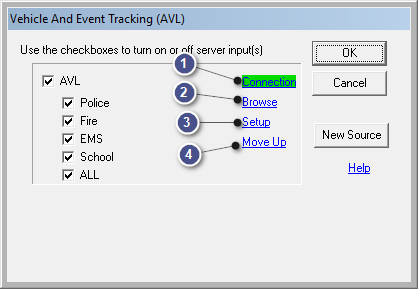
|
AVL Source Connection |
All configured AVL and/or Event servers will be listed in this window.
|
Connection |
|
|
The Connection link is color coded to indicate the health of the connection.
Green=All is well Yellow=Connected but with warning Red=Error connecting This health of each connection is re-analyzed and displayed every couple seconds. Click this link to see a descriptive summary of the server properties and any connection issues. The AVL diagnostic light at the bottom of the Think GIS also display shows the health of the least healthy connection. |
|
Browse |
|
|
Click the browse button to see a list of units currently being monitored on this server. This list contains details to assist in troubleshooting issues with individual units. Select a unit in this list and locate it on the map. Units may also be located in Think GIS by using Lookup > Find Vehicle or by typing a unit ID or vehicle ID in the search box. |
|
Setup |
|
|
Click the setup button to view or edit more detailed setup information for an individual AVL source. Aside from altering the existing parameters, it is also possible to remove the server entirely by clicking the Remove button.
|
|
Move Up |
|
|
If there are multiple connections, clicking this on a server entry low in the list will move that server higher in the list of servers. |
|
Copyright © 2025 |