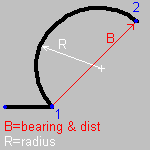 Bearing of chord is known.
Bearing of chord is known.|
Curve Data Screen |
The Curve Data button on the bearing and distance form displays the Curve Data screen. Here Think GIS allows three different methods of defining a curve as part of a property description. Select one of these three methods using the pictures on the left part of the Curve Data screen and then follow the set of instructions below for that type of curve.
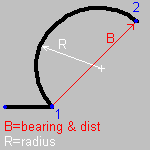 Bearing of chord is known.
Bearing of chord is known.
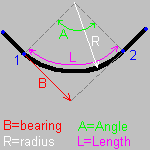 Bearing of leading tangent is known
Bearing of leading tangent is known
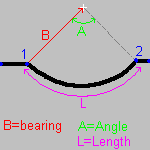 Bearing from last point to center of curve is known
Bearing from last point to center of curve is known
Defining a Chord based curve
1) Enter the bearing and distance of the chord as indicated by the red vector in the sample drawing.
2) Enter the radius of the curve as indicated by the white line in the sample drawing
3) Specify the direction in which the curve is concaved (left or right). This is equivalent to the direction the curve bends in direction of travel along the curve in the direction of the survey.
4) Click OK to return to the Bearing and Distance list screen.
Defining a Tangent based curve
1) Enter the bearing of the leading chord as indicated by the red vector in the sample drawing. If the bearing is assumed to be equal to the previous bearing then enter the bearing as a Zero "deflection".
2) Enter the radius of the curve as indicated by the white line in the sample drawing
3) Enter either the angle of the arc or the length of the arc. If both are entered, the length will be ignored.
4) Specify the direction in which the curve is concaved (left or right). This is equivalent to the direction the curve bends in the direction of travel along the curve in the direction of the survey.
5) Click OK to return to the Bearing and Distance list screen.
Defining a Center Point based curve
1) Enter the bearing and distance from the last established point to the center of the arc as indicated by the red vector in the sample drawing.
2) Enter the radius of the curve as indicated by the white line in the sample drawing
3) Enter either the angle of the arc or the length of the arc. If both are entered, the length will be ignored.
4) Specify the direction in which the curve is concaved (left or right). This is equivalent to the direction the curve bends in the direction of travel along the curve in the direction of the survey.
5) Click OK to return to the Bearing and Distance list screen.
Note: all lengths are requested in the units specified on the bearing and distance screen.
|
Copyright © 2025 WTH Technology |