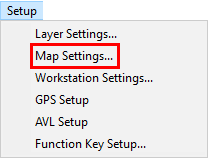
|
Add Feature Info |
This option will compartmentalize and highlight specific fields from the feature that has been located via a lookup from the Search Box. This will allow the user to see the most important information for features with multiple fields. Follow these steps to set it up:
1) Select Map Settings from the Setup Menu.
2) Select the Setup button to the right of the Auto Area Search window.
3) Select the Add Feature Info button from the list of options on the right.
4) Select the desired layer, and then click OK.
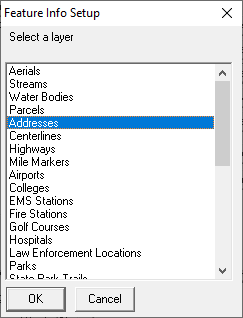
5) Check the desired fields. Click on the Field name and select Change Field Color to highlight the search results in a specific color. When finished, click OK.
The results will appear in the Information Window whenever applicable features fall within the parameters of the search result.
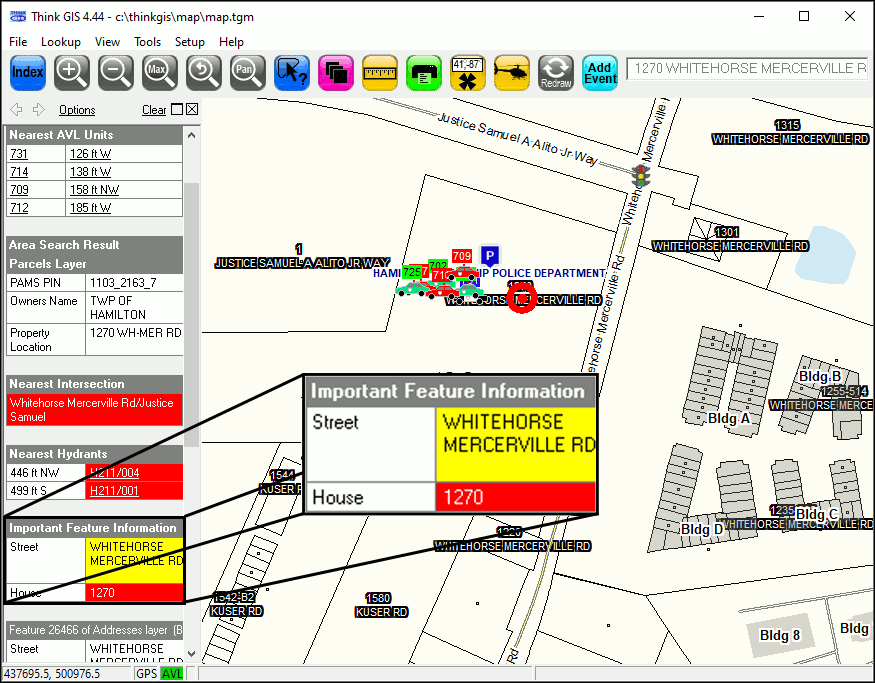
|
Copyright © 2025 WTH Technology |