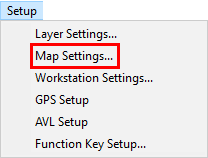
|
Add Nearest Feature |
This option will pull up feature(s) from a specified layer nearest to the feature that has been located via a lookup from the Search Box. Follow these steps to set it up:
1) Select Map Settings from the Setup Menu.
2) Select the Setup button to the right of the Auto Area Search window.
3) Select the Add Nearest Ftr button from the list of options on the right.
4) Use the pull down to select the layer with the desired features.
5) Set the desired distance from a lookup result. This distance is defined as a radius.
6) Set the maximum number of features to be listed in the results. Think GIS will use only the features nearest the result should the total number of features within the specified distance exceeds the maximum number.
.png)
7) Select the desired color for the results (This is the color that will be used to highlight the search results in the Information Window.), and then click OK.
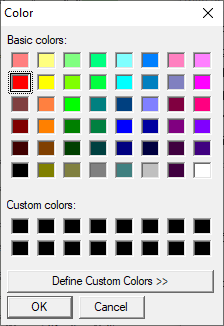
The results will appear in the Information Window whenever applicable features fall within the parameters of the search result.
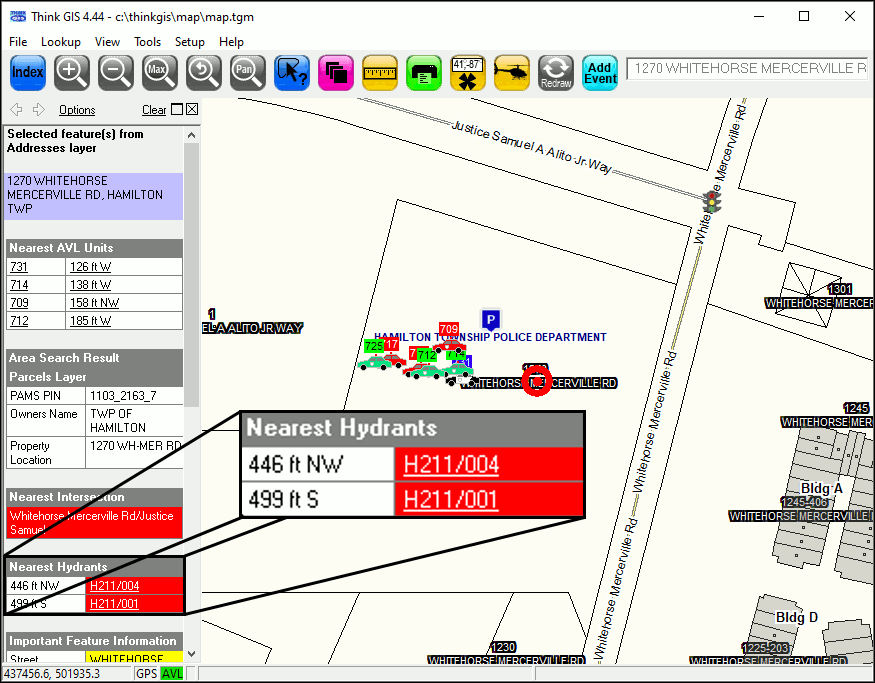
|
Copyright © 2025 WTH Technology |