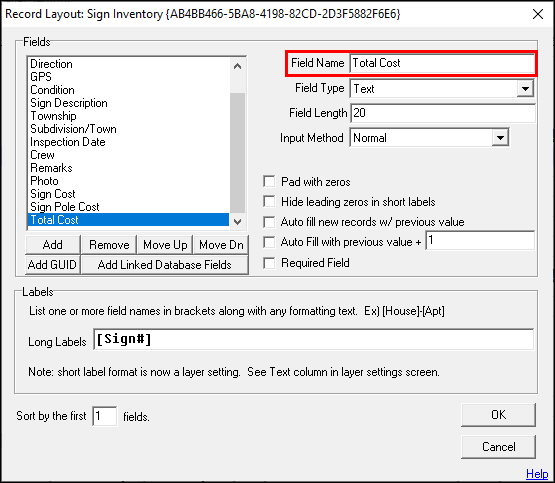
|
Calculated Expression |
Here users can create a calculated field based on a formula entered. It recognizes most operators (Boolean options.) such as +, -, *, /, &. Where & is used to concatenate two strings together. Field names can be inserted wrapped in square brackets. And it also does logical evaluations using any combination of <, >, =, AND, OR. Users can also use parenthesis to control order of operations and quotation marks to indicate literal text. When the Decimal Places property is greater than zero the resulting value will be forced to a number. In this case any text will not be displayed. When subtracting two date or time fields the result is a decimal value representing the number total number of days. To convert this to hours multiple the result by 24. Users can also use the expression "%TODAY%-[Date Field]" to calculate the number of days elapsed from the given date up until today.
•Cannot be used as a sort field.
•All fields that are used in the expression must be above the field in order.
1) Enter a short, descriptive Field Name.
2) Select the Calculated Expression option from the Field Type drop down menu.
3) To configure the calculation parameters, click inside the Expression box.
4) This will bring up the setup form. Click Add Field, and then select the desired field and click OK.
5) Continue adding fields as shown in step 4, and then click OK. Any characters not enclosed in brackets will be used as part of the equation.
6) Set the desired number of decimal places to be displayed. The default is zero.
7) Once all parameters are configured, click OK.
8) All features on this layer will now display the calculated expression in the configured field.
|
Copyright © 2025 WTH Technology |