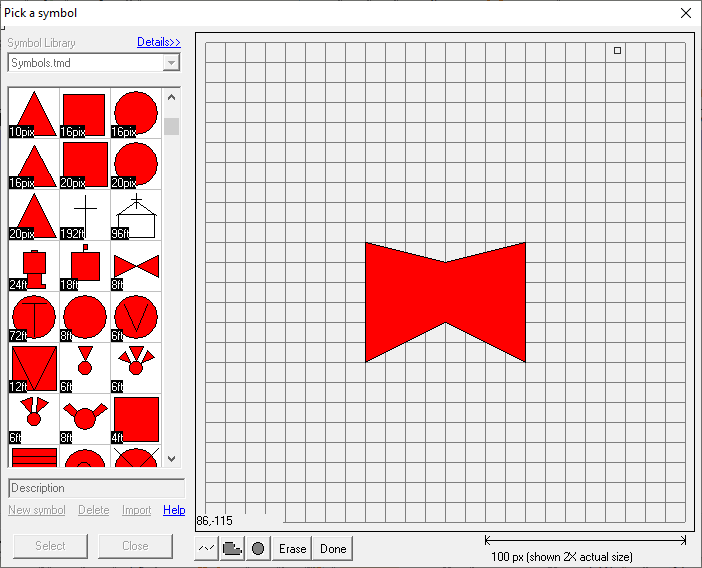
|
New Button |
Use this button to create a new symbol for the library.
To create a new symbol
1) Open the Symbol Library Window by clicking any symbol in the Layer Settings Window.
2) In the Symbol Library Window click the "New Symbol" button.
3) Specify the type of symbol to be created.
Sized to Screen ( 0 - 250 pixels ) This type creates a screen sized symbol that stays the same size, relative to the screen, while zooming in and out on the map. Screen sized symbols can be up to 250 pixels in width and height.
Sized to World ( 0 - 25 ft ) World sized symbols are measured in feet and therefore, like other entities on the map, appear bigger and smaller while zooming in and zooming out respectively. Small world sized symbols are typically too small to see when zoomed out very far on the map. World sized symbols can be drawn at one of 4 different sizes. This number (ie. 0-25 ft) specifies the maximum width or height of the symbol. In order to provide the most detailed canvas for drawing the symbol, select the smallest size that is big enough to contain the symbol.
Sized to World ( 25 - 50 ft ) Use for symbols between 25 and 50 feet wide.
Sized to World ( 50 - 100 ft ) Use for symbols between 50 and 100 feet wide.
Sized to World ( 100 - 200 ft ) Use for symbols between 100 and 200 feet wide.
4) Press one of the 3 drawing tool buttons and then click points on the drawing area to draw that entity. See window below for more help on using symbol editor.
5) Click the right mouse button when finished drawing each entity.
6) Repeat from step 4 to draw other entities on this symbol.
7) Click the Done button when finished.
Symbol Editor Window
Notes:
•There is a limit to how much detail can be included in a symbol (approximately 230 points). A warning message will be displayed if this limit is exceeded.
|
Copyright © 2025 WTH Technology |